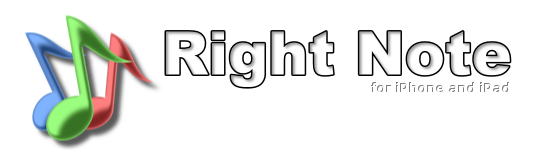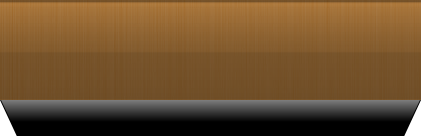MELODY MODE
Features
- Number of notes played from 2 to 16
- Note range selection: scale + first and last possible note
- Change max interval limit between notes and from the first note
- Play back and modify your answer until satisfied
- "Silent answering" - turn off sounds when answering for full melody dictation experience
- Show/Hide first note
- Random note length - mix half, whole and double note lengths for melody variety
- Tempo selection
Introduction
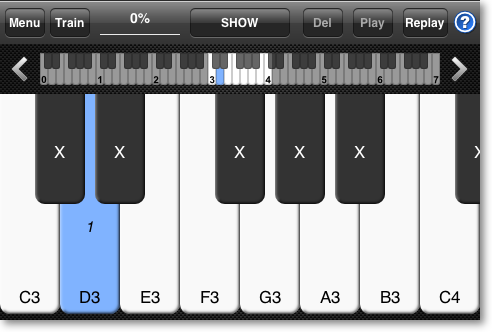
The melody mode is a music dictation exercise. You will learn recognizing and playing random melodies.
You are presented with a lot of possibilities to tailor the exercise to your needs which include: note count, scale selection, max distance between notes, random note length and other.
You can follow the Lessons or set the Custom Settings
TIP: It's a good idea to exercise some interval and pitch recognition before melody dictation. This is not a must, but it can help you in the exercises.
You are presented with a lot of possibilities to tailor the exercise to your needs which include: note count, scale selection, max distance between notes, random note length and other.
You can follow the Lessons or set the Custom Settings
TIP: It's a good idea to exercise some interval and pitch recognition before melody dictation. This is not a must, but it can help you in the exercises.
ANSWERING
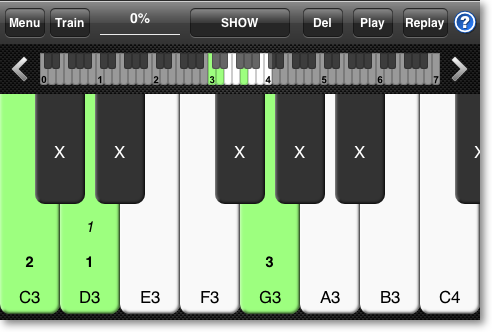
After you are presented with a new melody your task is to recreate it using the full keyboard controller. At
any time you can Replay the question.
In most lessons the first note will be marked Blue (this can be turned off manually in the Custom Settings).
You can input and modify your answer using the Delete button until satisfied. If silent answering is not turned on, you will hear each key pressed and have the possibility to play back your current answer.
You can turn on "poking" for melody mode in the Global Options. From now you have to hold a key a while after hearing it to accepted it. This way you can easily poke around the keyboard without the need to delete notes each time.
TIP 1#: You can easily scroll either by scrolling the keyboard, using the visual scrollbar or using the jump octave buttons next to it.
TIP 2#: If you hold the Delete button longer you will delete all notes at once.
In most lessons the first note will be marked Blue (this can be turned off manually in the Custom Settings).
You can input and modify your answer using the Delete button until satisfied. If silent answering is not turned on, you will hear each key pressed and have the possibility to play back your current answer.
You can turn on "poking" for melody mode in the Global Options. From now you have to hold a key a while after hearing it to accepted it. This way you can easily poke around the keyboard without the need to delete notes each time.
TIP 1#: You can easily scroll either by scrolling the keyboard, using the visual scrollbar or using the jump octave buttons next to it.
TIP 2#: If you hold the Delete button longer you will delete all notes at once.
SHOW ANSWER STAGE
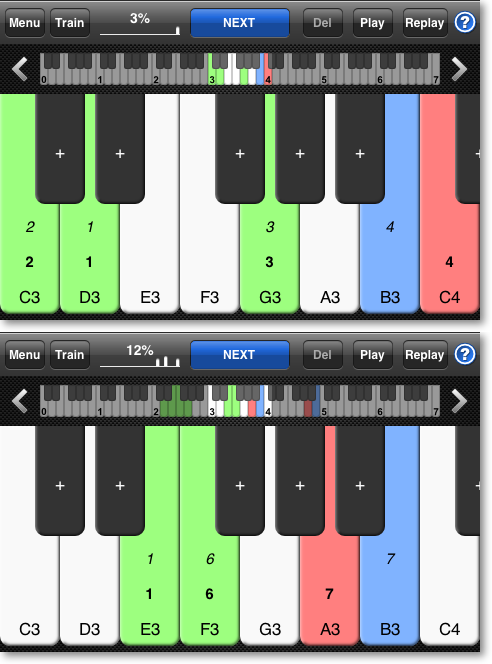
After a wrong answer you have an opportunity to show the question and learn from your mistakes.
The colors used in Right Note are:
- Green: your answer if right
- Red: your answer if wrong
- Blue: the question
If there are more colors for one key then colors override as follows:
Red>Blue>Green.
The numbers on the keys show the note order. The upper numbers show the question and the lower bold ones show your answer.
You can use the Replay and Play not only to hear the melody for comparing. You will also see the key animation which is a good visual aid.
What more, also the visual scrollbar holds all key colors and is animated. This is really important for melodies that go over one octave and cannot be shown on the keyboard controller all at once
The colors used in Right Note are:
- Green: your answer if right
- Red: your answer if wrong
- Blue: the question
If there are more colors for one key then colors override as follows:
Red>Blue>Green.
The numbers on the keys show the note order. The upper numbers show the question and the lower bold ones show your answer.
You can use the Replay and Play not only to hear the melody for comparing. You will also see the key animation which is a good visual aid.
What more, also the visual scrollbar holds all key colors and is animated. This is really important for melodies that go over one octave and cannot be shown on the keyboard controller all at once
TRAINING
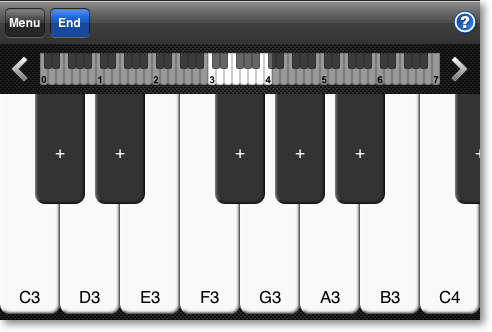
You can always move to training using the Train button. Here you have the whole keyboard for your disposition.
Get accustomized with the scale and note range for the current lesson.
If you want to just play around on the keyboard why not try the Virtual Piano where you can slide your fingers across the keyboard.
If you want to just play around on the keyboard why not try the Virtual Piano where you can slide your fingers across the keyboard.
CUSTOM SETTINGS
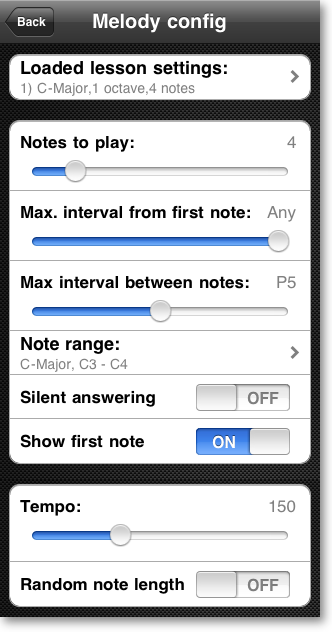
Here you can tailor the settings to your needs and preferences. All lessons are based on these settings. You can
load any lesson settings as a starting point using the first button.
Next you have the Notes to played ranging from 2 to 16.
You can change the max interval limit from the first note and between notes using the two next sliders. The values range from minor second (m2) to octave (P8) or can be set to Any.
The Note Range lets you select which notes will be used in the melody.
Turn on Silent Answering if you want a full melody dictation experience. You won't hear the played notes and the Play button will be disabled in the Answering stage.
When turning off Show first note, you will have to use your pitch recognition skills to find the beginning of the melody.
Tempo controls the notes length. If you turn on Random note length the melody will be composed from half, whole and double note lengths.
Next you have the Notes to played ranging from 2 to 16.
You can change the max interval limit from the first note and between notes using the two next sliders. The values range from minor second (m2) to octave (P8) or can be set to Any.
The Note Range lets you select which notes will be used in the melody.
Turn on Silent Answering if you want a full melody dictation experience. You won't hear the played notes and the Play button will be disabled in the Answering stage.
When turning off Show first note, you will have to use your pitch recognition skills to find the beginning of the melody.
Tempo controls the notes length. If you turn on Random note length the melody will be composed from half, whole and double note lengths.
NOTE RANGE
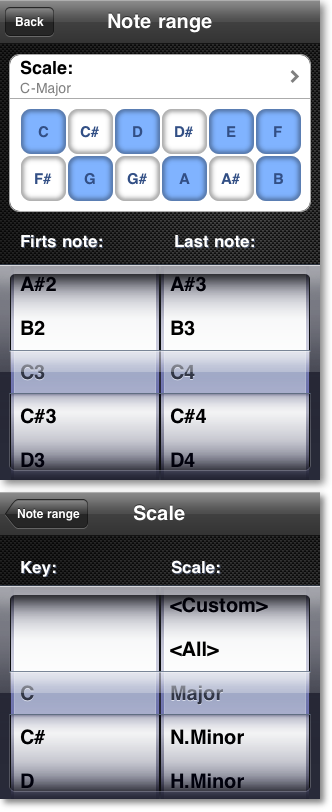
Here you can set the notes used in the melodies.
Press the scale button to bring the Scale View shown below. There you can select the scale (e.g. major, natural minor, pentatonic and other) and the key. You can also set the scale manually using the pads.
Select the first and last note to limit the range.
TIP: By default most lessons are in C Major. Try out other scales, for example, the pentatonic blues scale or a minor scale. This will raise your improvisation skills for different scales.
Press the scale button to bring the Scale View shown below. There you can select the scale (e.g. major, natural minor, pentatonic and other) and the key. You can also set the scale manually using the pads.
Select the first and last note to limit the range.
TIP: By default most lessons are in C Major. Try out other scales, for example, the pentatonic blues scale or a minor scale. This will raise your improvisation skills for different scales.