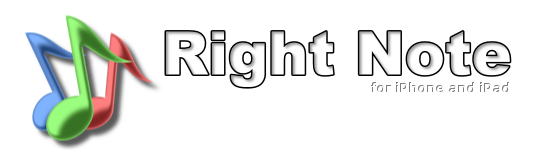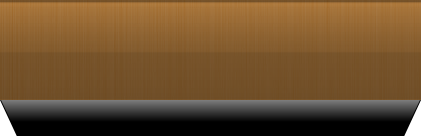PITCH MODE
Features
- Note range selection: scale + first and last possible note
- "Octave" keyboard - for selecting the pitch from C to B without specifying the octave
- Full keyboard - for selecting the pitch on a full keyboard
Introduction
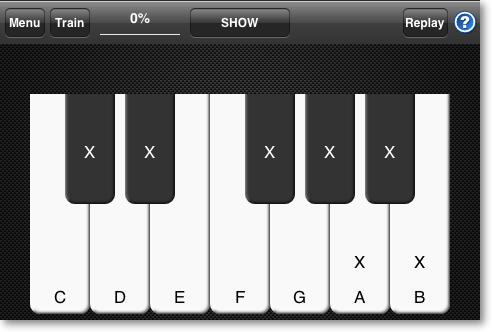
In this mode you will learn recognizing a notes pitch.
A specific note (e.g. C) sounds similar in different octaves. It's a good idea to start pitch recognition without taking the octave into account. That's why the default controller is an "octave" keyboard so you can focus just on distinguishing a C from a D.
You can follow the Lessons or set the Custom Settings.
TIP: Use Train to get the "feel" hearing random notes.
A specific note (e.g. C) sounds similar in different octaves. It's a good idea to start pitch recognition without taking the octave into account. That's why the default controller is an "octave" keyboard so you can focus just on distinguishing a C from a D.
You can follow the Lessons or set the Custom Settings.
TIP: Use Train to get the "feel" hearing random notes.
FULL KEYBOARD CONTROLLER
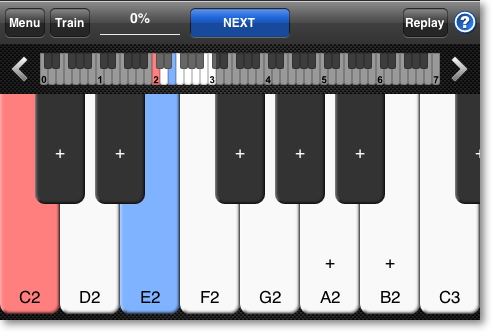
After mastering recognizing notes it should be easier to find them in the right octave. For this purpose
use the full keyboard controller. After hearing a pitch, you will have to press the right note in
the right octave.
When following the lessons you will be presented with a "full keyboard" lesson after learning a group of new notes. You can also use the Custom Settings to change the controller manually.
When following the lessons you will be presented with a "full keyboard" lesson after learning a group of new notes. You can also use the Custom Settings to change the controller manually.
SHOW ANSWER STAGE
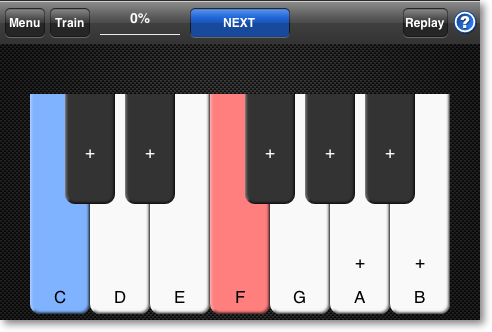
After a wrong answer you have an opportunity to show the question and learn from your mistakes.
The colors used in Right Note are:
- Green: your answer if right
- Red: your answer if wrong
- Blue: the question
Compare your answer with the question. Remember you can press all other notes. When you are ready press the Main middle button to move to the Next question.
The colors used in Right Note are:
- Green: your answer if right
- Red: your answer if wrong
- Blue: the question
Compare your answer with the question. Remember you can press all other notes. When you are ready press the Main middle button to move to the Next question.
TRAINING
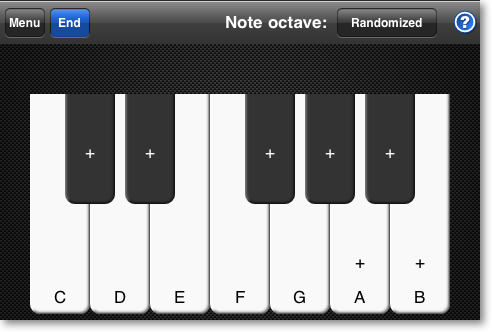
You can always move to training using the Train button. It is advice to start each lesson from training.
Here you can hear random notes to get the feel, for example of how a C sounds like. Remember that you can also press the buttons that are not selected in the current lesson.
You can also switch the octave from randomized to locked setting. This way you can hear neighbor notes but in the same octave.
TIP: Press a single note several times in a row. Hearing it in different octaves will help you get the "feel" of what makes, for example, a C sound like a C. Don't be discouraged as absolute pitch recognition is much harder then interval recognition.
Here you can hear random notes to get the feel, for example of how a C sounds like. Remember that you can also press the buttons that are not selected in the current lesson.
You can also switch the octave from randomized to locked setting. This way you can hear neighbor notes but in the same octave.
TIP: Press a single note several times in a row. Hearing it in different octaves will help you get the "feel" of what makes, for example, a C sound like a C. Don't be discouraged as absolute pitch recognition is much harder then interval recognition.
CUSTOM SETTINGS
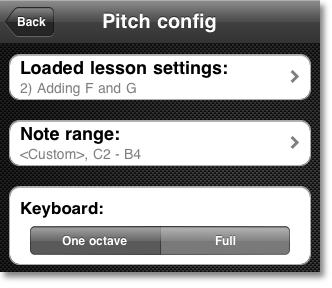
Here you can tailor the settings to your needs and preferences. All lessons are based on these settings. You can
load any lesson settings as a starting point using the first button.
The Note Range lets you select which notes will be played as a question.
Switch between the "octave" and full keyboard controller for a different approach.
The Note Range lets you select which notes will be played as a question.
Switch between the "octave" and full keyboard controller for a different approach.
NOTE RANGE
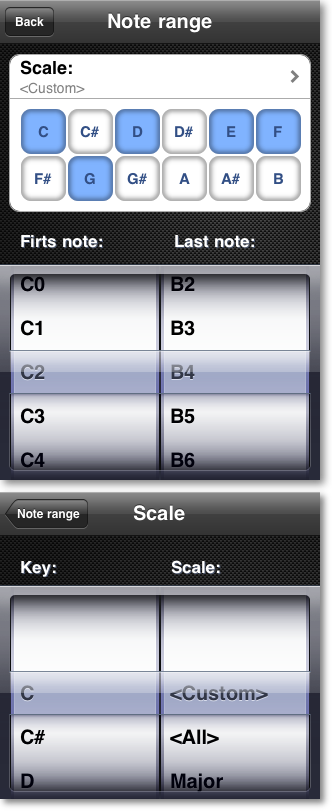
Here you can set the possible notes.
Press the scale button to bring the Scale View shown below. There you can select the scale (e.g. major, natural minor, pentatonic and other) and the key. You can also set the scale manually using the pads.
Select the first and last note to limit the range. The choice is always between a C and B so the range will be a multiple of an octave.
TIP: As you are learning absolute pitch some reference note can be helpful to "glue" following lessons material together. If not, you could get mixed up while progressing to new notes. Try to always have a note from the previous lesson. For example have the C note through all the lessons, even when learning only the "sharps".
Press the scale button to bring the Scale View shown below. There you can select the scale (e.g. major, natural minor, pentatonic and other) and the key. You can also set the scale manually using the pads.
Select the first and last note to limit the range. The choice is always between a C and B so the range will be a multiple of an octave.
TIP: As you are learning absolute pitch some reference note can be helpful to "glue" following lessons material together. If not, you could get mixed up while progressing to new notes. Try to always have a note from the previous lesson. For example have the C note through all the lessons, even when learning only the "sharps".